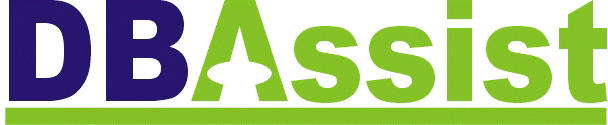 Post:
Drimnagh, Dublin 12, Republic Of Ireland
Post:
Drimnagh, Dublin 12, Republic Of Ireland
Tel/Fax: 353-1-4548335 Email:dbassist@indigo.ie

Tel/Fax: 353-1-4548335 Email:dbassist@indigo.ie
|
|
Suppose you have a worksheet with several tables and you want to print each table sequentially on its own page. You can set lots of page breaks all over the worksheet, but what if the tables are different sizes and don't fit neatly between page breaks? Also the pages you create with page breaks will print in the order defined on the Page Setup dialog box, on the Sheet Tab (either across then down, or down then across). What if you want to print the tables in a more random order, rather that in the order designated on the Page Setup dialog box? To set multiple print areas, use the File » Page Setup dialog instead of the Print Area tool - the Print Area tool can only set one print area on a worksheet.
You can select as many print areas as you want by separating the print area references with commas in the Print Area edit box. You can set the print area references in the order in which you want them to print. The area you set first will print on page one, the second area on page two and so on
|
Send mail to dbassist@indigo.ie with
questions or comments about this web site.
|