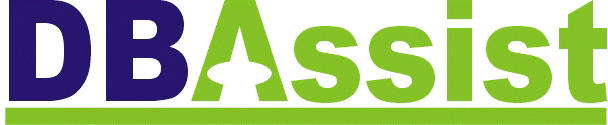 Post:
Drimnagh, Dublin 12, Republic Of Ireland
Post:
Drimnagh, Dublin 12, Republic Of Ireland
Tel/Fax: 353-1-4548335 Email:dbassist@indigo.ie

Tel/Fax: 353-1-4548335 Email:dbassist@indigo.ie
|
|
Suppose you have three worksheets, each containing a small table that you want printed. Rather than printing three separate pages, each with a small table, you can have Excel print all the tables on a single page. The key to this is to place pictures of each table onto one worksheet.
By default, the pictures are linked to the source cells, so changes in the cells will be reflected in the pictures. When you select a linked picture, the source cell references are displayed on the formula - you can edit this to refer to a different range, or, if you remove the reference completely, the picture becomes static. |
Send mail to dbassist@indigo.ie with
questions or comments about this web site.
|